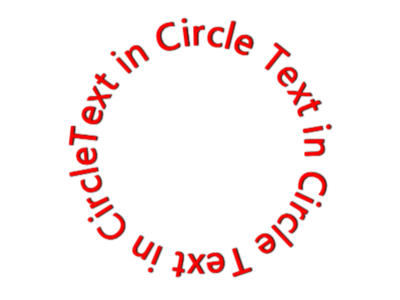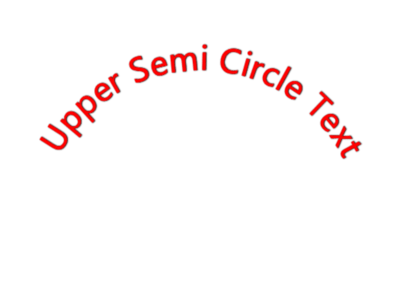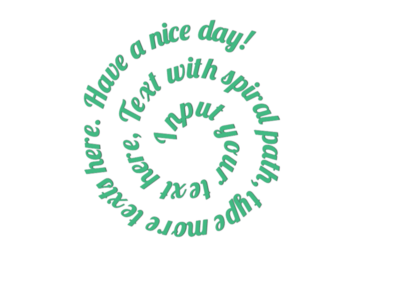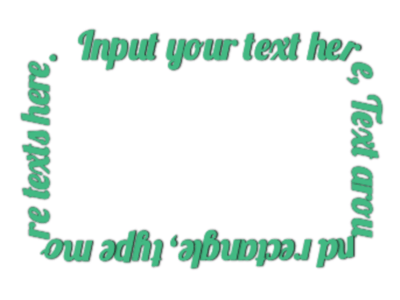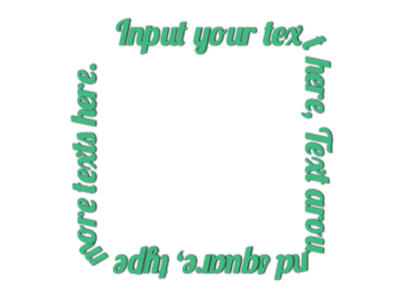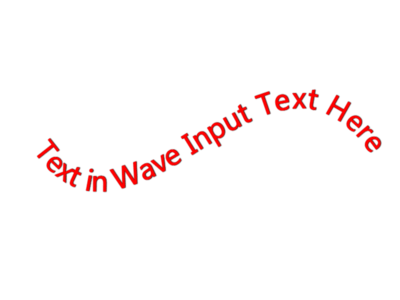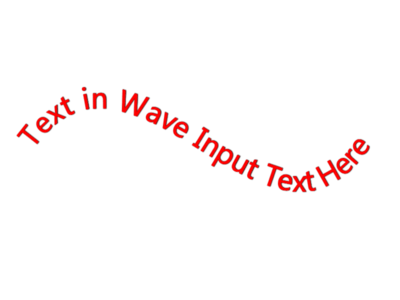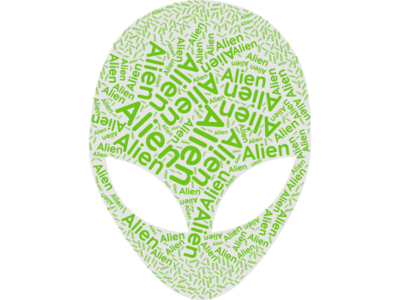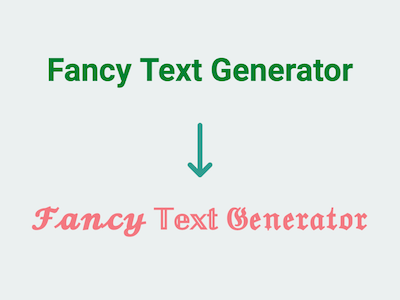Free Curved Text Generator
Our online curved text generator is a fun and easy-to-use tool that allows you to create custom text designs in a unique and eye-catching curved format. Simply choose the curve style, enter your text and adjust the settings to create the perfect design for your project. With our curved text generator, you can add a playful touch to your social media posts, graphics, logos, and more!
What is a curved text generator?
A curved text generator is a tool that allows you to create text that follows the contours of a shape or curve. This can be useful for creating unique and eye-catching typography in designs such as logos, posters, and social media graphics. With a curved text generator, you can easily adjust the curve and placement of the text to achieve the desired effect. It's a great way to add some flair and creativity to your designs.
How can you use a curved text generator in your designs?
A curved text generator can add a unique and creative touch to your designs. You can use it to create eye-catching logos, social media graphics, posters, and more. With the ability to customize the curve, spacing, and font size, you can create designs that are truly unique and stand out from the crowd. Additionally, you can use a curved text generator to add emphasis to certain words or phrases in your designs, making them more impactful and memorable.
Example Uses of the Curved Text Generator
- Mother's Day or Father's Day Card: Use our Text in Heart Shape Generator to transform your message into a heart-shaped image. Download it as a PNG and add it to your card design.
- Birthday Card: Use our Upper Semi-Circle Text Generator to curve your text into a semi-circle. Adding a fun, festive touch to your birthday card.
What are some tips for using a curved text generator effectively?
When using a curved text generator, it’s important to keep a few things in mind to ensure your designs look polished and professional. First, choose a font that is easy to read and complements the overall design. Second, consider the placement of the curved text and how it interacts with other elements in the design. Third, experiment with different curve styles and spacing options to find the perfect look for your design. Finally, don’t overuse curved text – it should be used sparingly to add emphasis and visual interest, not overwhelm the design.
FAQ
Question: How to make the text fill the path?
Answer: You can change the font size of the text until it fills the path.
Question: Why does my image have a black background instead of being transparent when download as JPG?
Answer: The transparency of an image depends on the file format you choose when downloading it. Only the PNG (Portable Network Graphics) format supports transparency, while the JPEG (Joint Photographic Experts Group) format does not. If you want your image to have a transparent background, it is important to download it in PNG format. By selecting PNG, you can preserve the transparent areas of your image, allowing it to blend seamlessly with different backgrounds or be layered onto other visuals. However, if you still prefer to download the image as a JPEG (JPG) file, you can manually set the background to match your desired color in the
Backgroundtab. Please do not copy/paste the PNG image into Word/Excel/PowerPoint directly; use insert image instead.